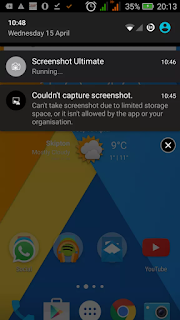
In this post i will be showing you five ways to solve this problem, so any should work for you, especially the last solution, which will be after trying out the other ones and perhaps they do not work.
How To Take Screenshots On Any Android Device
This is really out of this post you know, but i decided to share it incase you do not know, some people might just not know how to go about this, the method i will be showing is the manual method, and not automatically like using other apps to do it.Different phones have different ways to capture the screenshot. Most have them have this option listed in the power menu (i.e. options which are shown on holding the power key) while on the other phones a screen shot can be clicked by clicking on the power key and volume rocker key at once.
How To Solve "Can’t Take Screenshot Due To Limited Storage Space" Issues On Android
At least five possible ways i will be showing you.1. Fix By Restarting/Rebooting Your Android Phone.
2. Fix Using File Manager Pictures And/Or Screenshots Folder
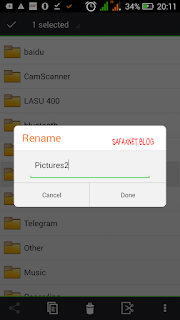
- Open the file manager on your android cell phone
- Most android phones are coming with a pre-installed file manager apps. If your don’t find one on your phone, download any file management app from the play store (example : ES File Explorer). You can download ES file explorer from Google Play store.
- Now scroll until you find a folder called as “Pictures”
- Rename the folder called Pictures to “Pictures2”
- Can be done by holding on the pictures folder and a popup option appears asking you to rename the document
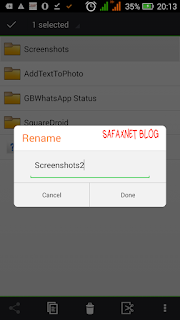
- Goto File Manager >> Pictures or DCIM >> Screenshots
- eRename the folder called Screenshots to “Screenshots2”
3. Fix Issue From Settings
Just follow the below path
Setting >>> Privacy and security >>> Passcode lock >>> Allow capture screen
Now try taking screenshots
4. Installing Third-Party Apps
I will like to point out that some of the apps (for example banking apps), don’t let you capture the screenshot while you have the app opened as the active application. If that is the issue you are facing, we suggest you to have to install a third party screenshot app like “Screenshot ultimate” to make it work. Also this app can be used to take screenshots automatically, without the manual process. Download Sreenshot Ultimate here from Playstore
5. Fix Issue By Formatting Your Phone
This is like the best alternative if the four methods i have highlighted above failed. So factory reset seems to be the only option left, make sure to back up all the data on your phone and factory reset your device.
DON'T MISS:- 10 Gmail (Google) Features And Tricks You May Not Know About
Well, thanks for going through this solution for your issue and I really hope that it had helped you. If you have any other working solution which you have used to fix this issue, do share with us (in the comments section) so that it will be helpful for users facing this error.

.jpg)

Tanx bro, gonna try it out
ReplyDeleteComment from GuruBasics